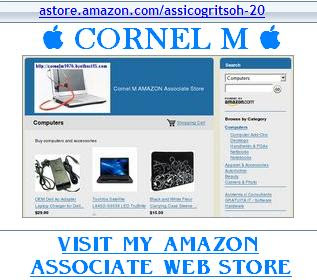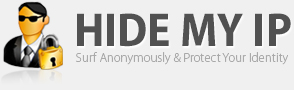Note that each DNS server provider has his advantages and disadvantages in things like speed, privacy, logging, security, etc.
| OpenDNS: 208.67.222.222 + 208.67.220.220 | ComodoDNS: 156.154.70.22 + 156.154.71.22 | GoogleDNS: 8.8.4.4 + 8.8.8.8 | UltraDNS: 156.154.70.1 + 156.154.71.1 | NortonDNS: 198.153.192.1 + 198.153.194.1 |
How to configure your DNS settings on Windows
| This tells your computer which DNS to use for all your internet browsing. Most home users have this set to "automatic" and the DNS is provided by the user's internet provider, but you can use any DNS you like. How to change your DNS settings on Windows is explained below: Navigate to your system control panel, e.g. through the start menu. If it looks like on the window on the right - select "View network status and tasks" here. If you have a list view in the control panel, select "Network and sharing center" |
 |
| Now, arrived in the Network and Sharing Center, click on "Change adapter settings" on the left. |
 |
| Now a window that lists all your network adapters will appear. Select your main network adapter (either LAN or WLAN, depends on what you're using), rightclick it and select "Properties". |
 |
| Here in the properties of your network adapter, select Internet Protocol Version 4 (TCP/IPv4) and click on "Properties" |
 |
| You'll now see the advanced properties of the TCP/IPv4 settings. Don't change anything in the upper field regarding IP, Subnet or Gateway. Select "Use the following DNS server addresses:" And enter 2 DNS servers of your choice here. When using HMA Pro VPN, it's recommended to use OpenDNS.
OpenDNS: 208.67.222.222 + 208.67.220.220
ComodoDNS: 156.154.70.22 + 156.154.71.22
GoogleDNS: 8.8.4.4 + 8.8.8.8
UltraDNS: 156.154.70.1 + 156.154.71.1
NortonDNS: 198.153.192.1 + 198.153.194.1
Click on "OK". That's it! |
 |